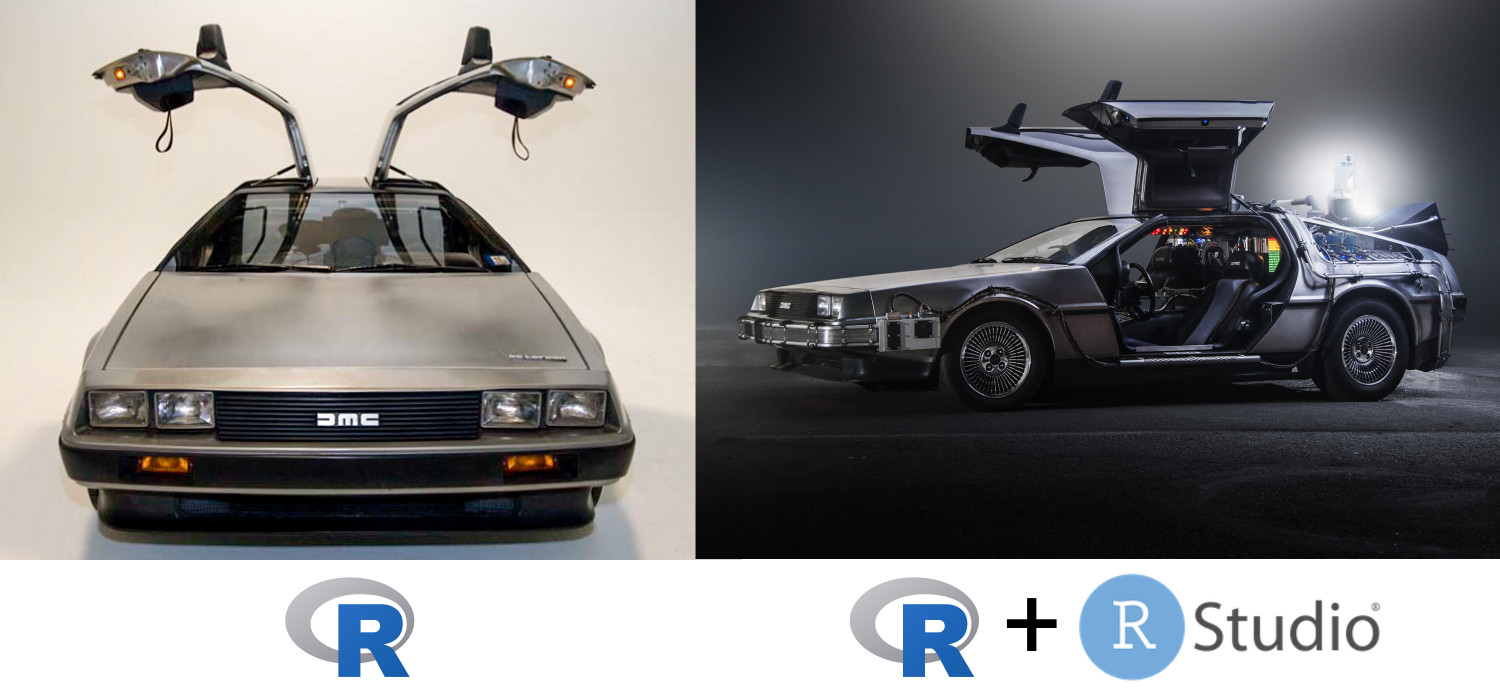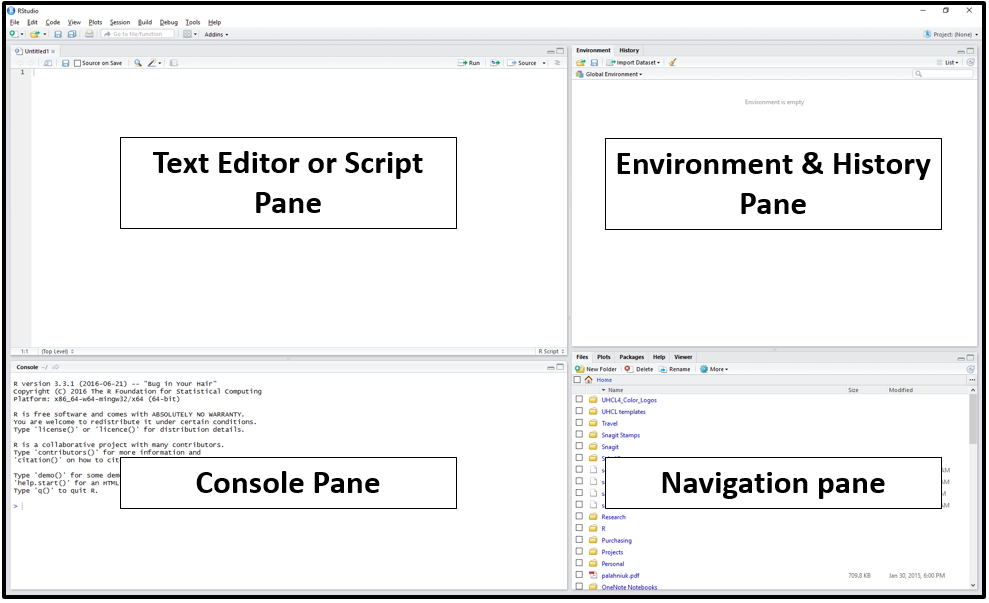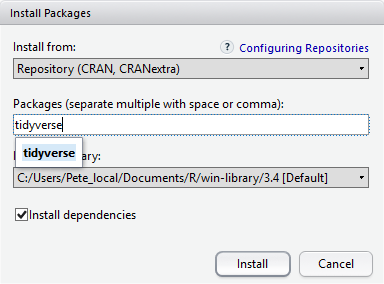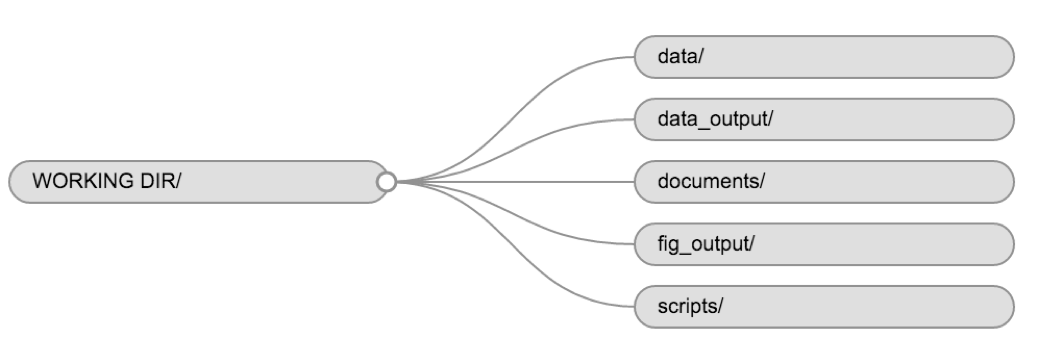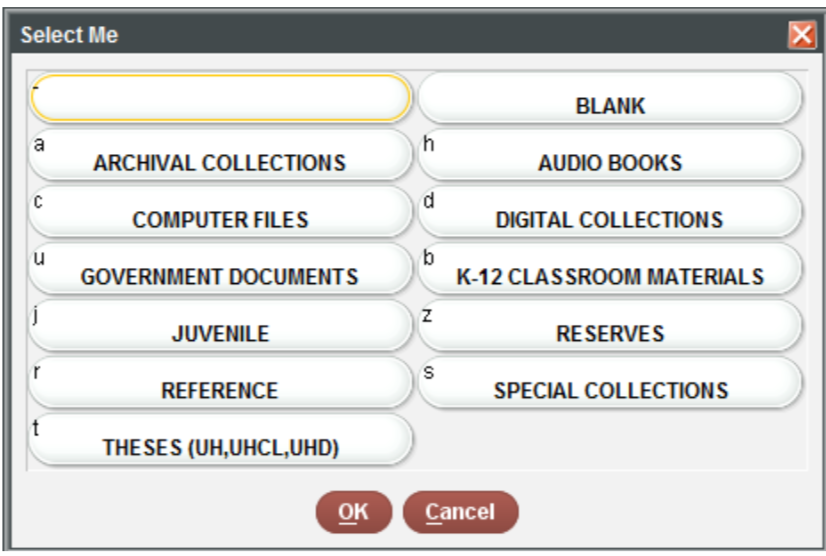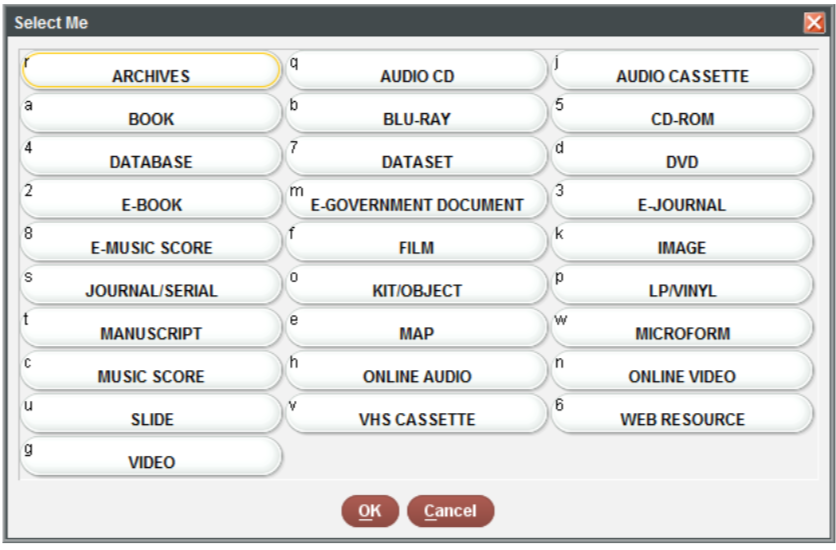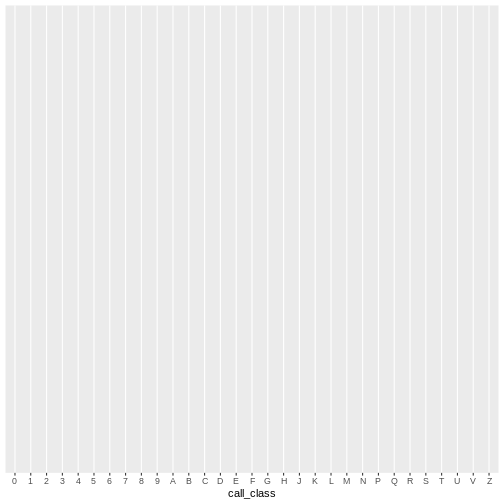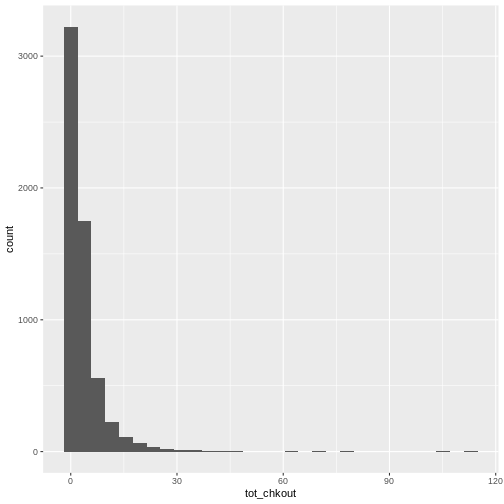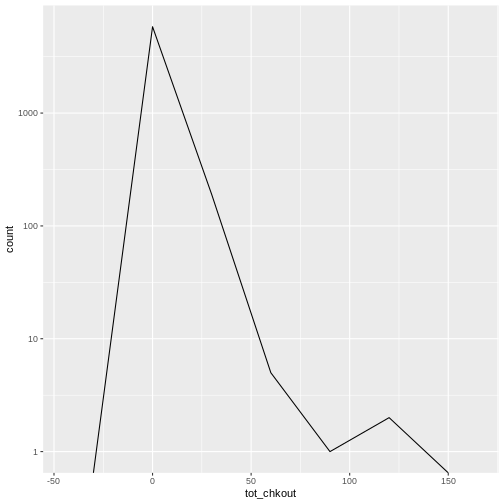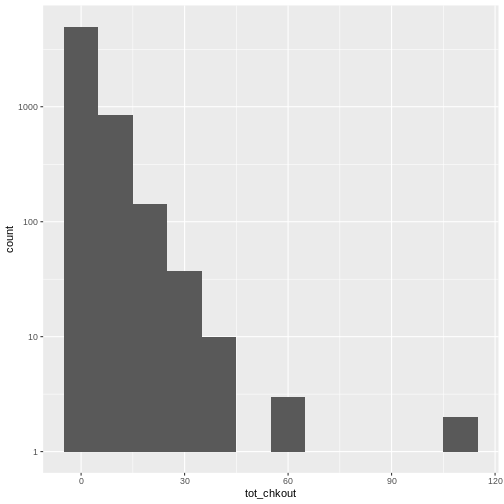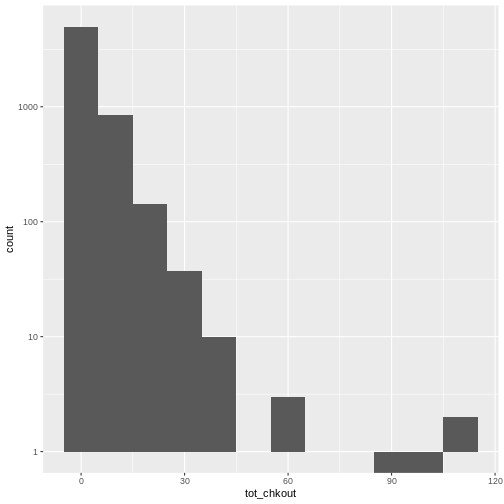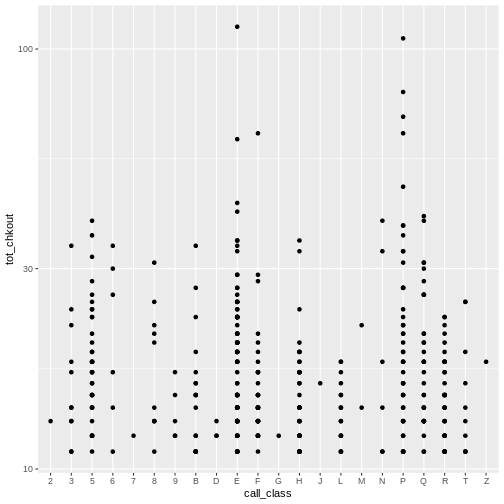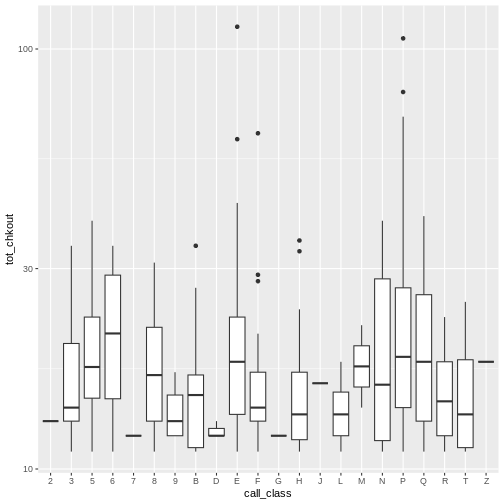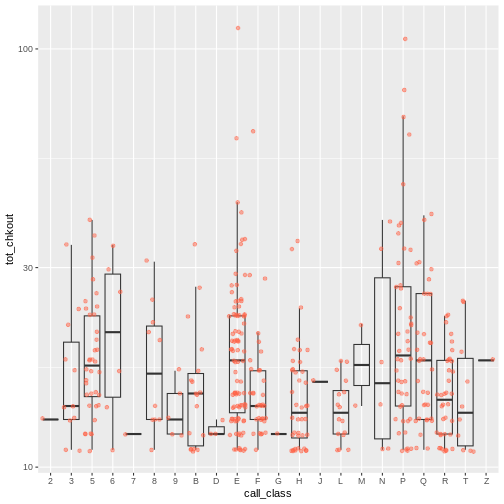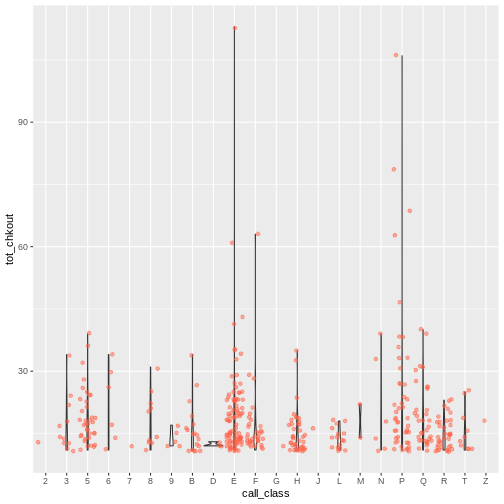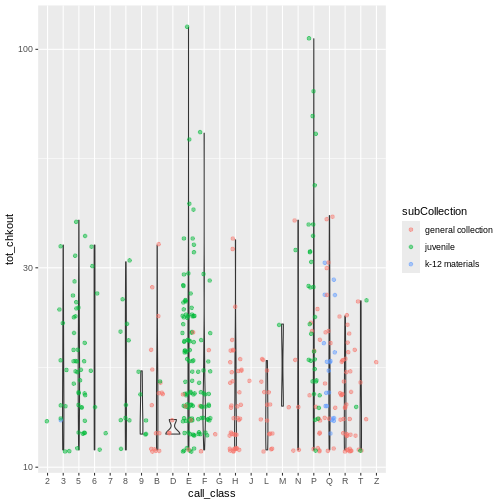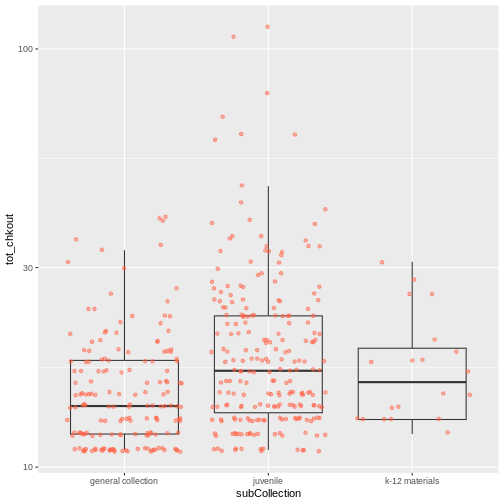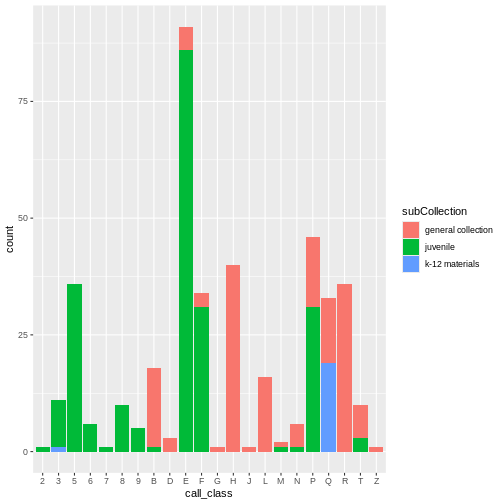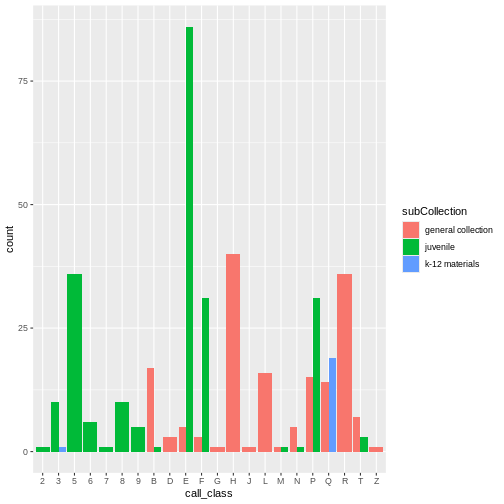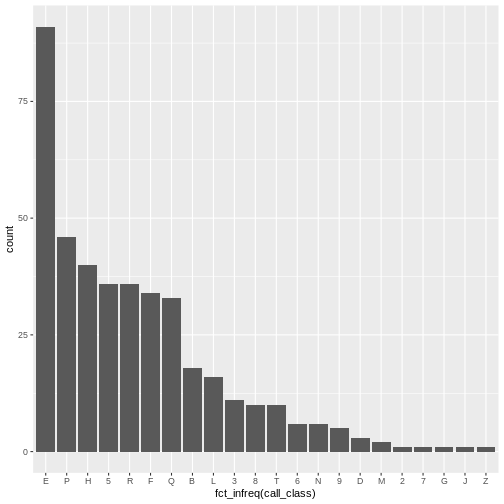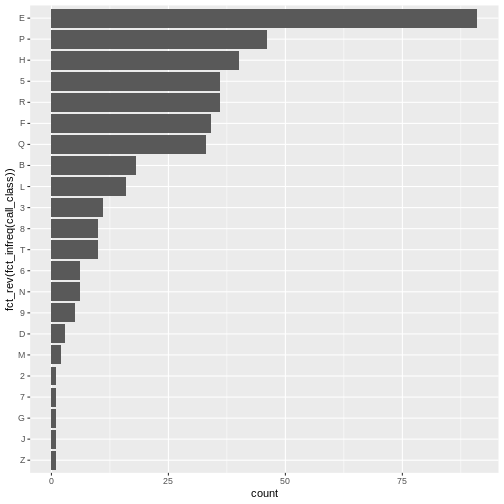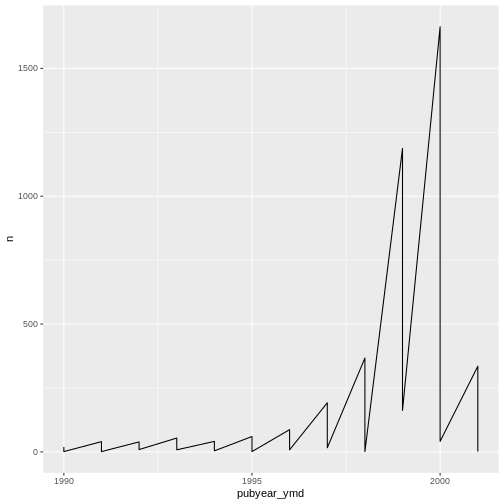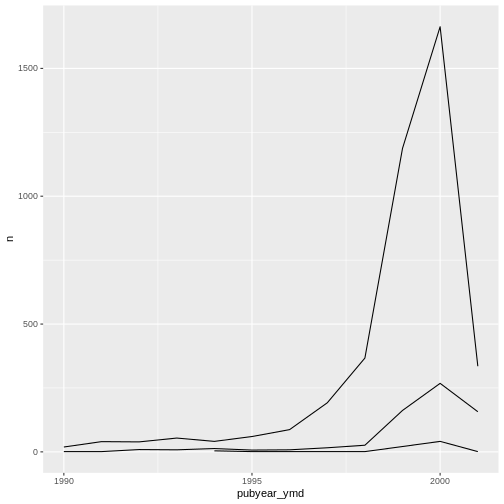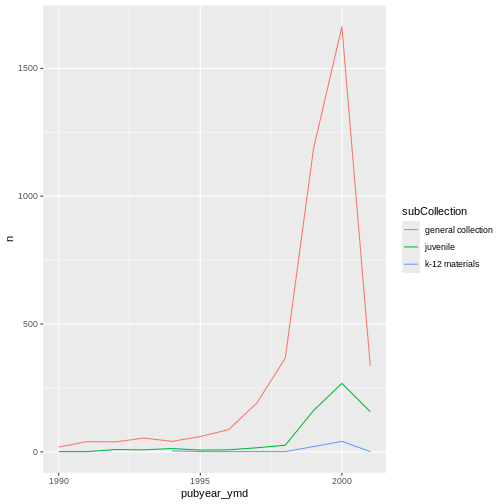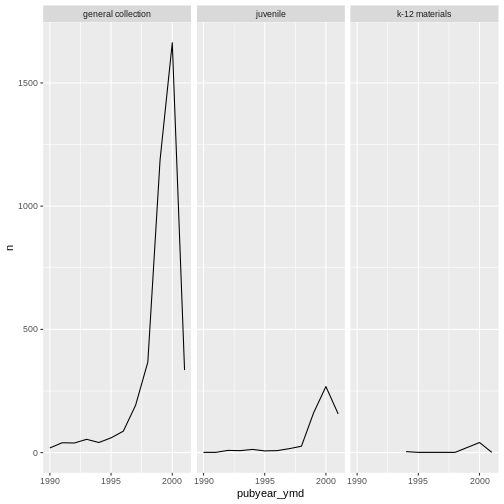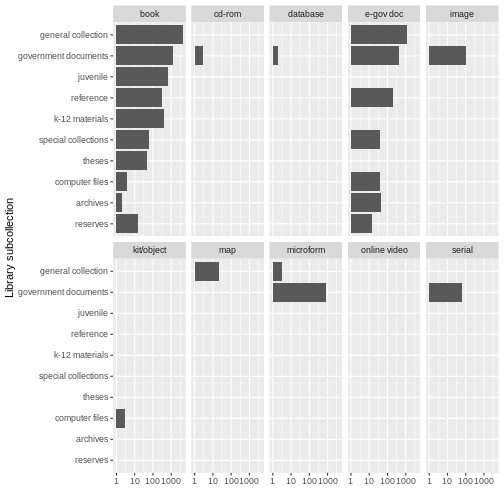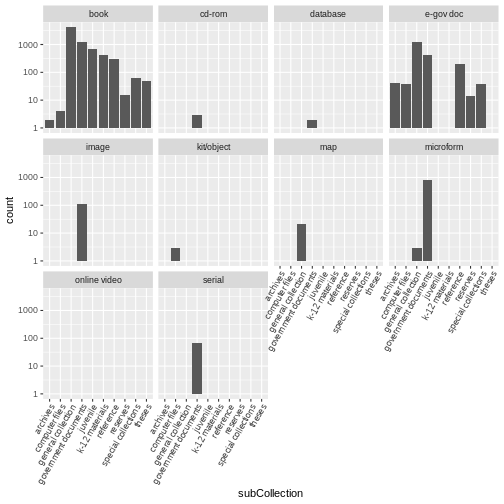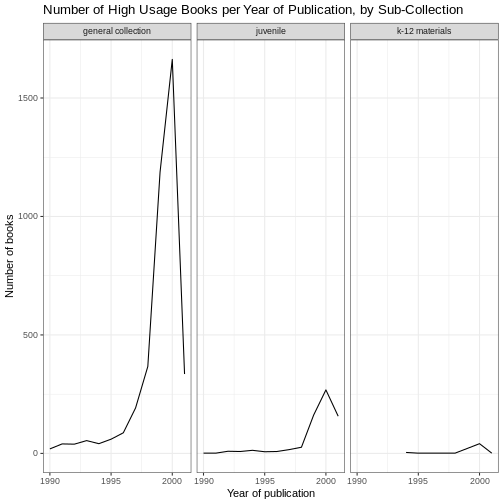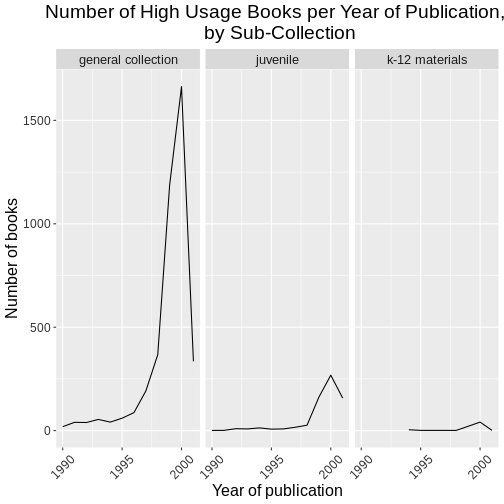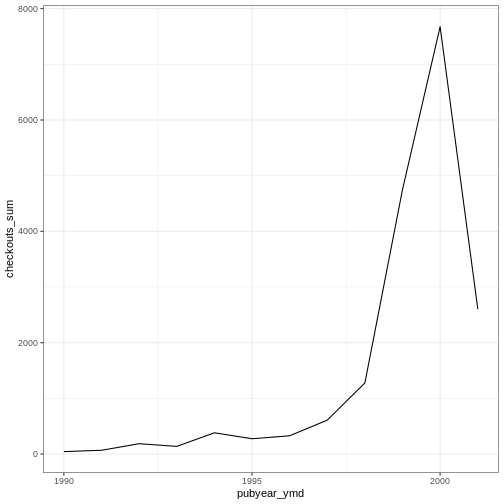Image 1 of 1: ‘Two images of a DMC Delorian: left is a standard model and on the right is one that has been modified into the time machine from 'Back To The Future'’
RStudio extends what R can do, and makes it easier to write R code and
interact with R. Left
photo credit ; right
photo credit .
Image 1 of 1: ‘screenshot of RStudio with labels of the four panes as described below’
R Studio
Image 1 of 1: ‘install packages pane showing an entry for installing the 'tidyverse' package’
Click on the Packages tab in the Navigation Pane to download packages
from CRAN.
Image 1 of 1: ‘Diagram of a Working Directory, with folders for data, data output, documents, fig output, and scripts’
Image 1 of 1: ‘RStudio environment pane showing one object 'books' with 10000 observations of 12 variables’
The books CSV loaded as a tibble in your R environment
Image 1 of 1: ‘A graphical depiction of a data frame. The first vector (column) is numeric; the second is character, and the third is logical.’
Image 1 of 1: ‘[decorative]’
Image 1 of 1: ‘[decorative]’
Image 1 of 1: ‘[decorative]’
Image 1 of 1: ‘[decorative]’
Image 1 of 1: ‘[decorative]’
Image 1 of 1: ‘[decorative]’
Image 1 of 1: ‘[decorative]’
Image 1 of 1: ‘[decorative]’
Image 1 of 1: ‘[decorative]’
Image 1 of 1: ‘[decorative]’
Image 1 of 1: ‘[decorative]’
Image 1 of 1: ‘[decorative]’
Image 1 of 1: ‘[decorative]’
Image 1 of 1: ‘[decorative]’
Image 1 of 1: ‘[decorative]’
Image 1 of 1: ‘[decorative]’
Image 1 of 1: ‘[decorative]’
Image 1 of 1: ‘[decorative]’
Image 1 of 1: ‘[decorative]’
Image 1 of 1: ‘[decorative]’
Image 1 of 1: ‘[decorative]’
Image 1 of 1: ‘Three line plots, one each for general collection, juvenile, and K-12 sub-collection materials, showing the relationship of count of books to publication year’
Image 1 of 1: ‘[decorative]’
Image 1 of 1: ‘[decorative]’
Image 1 of 1: ‘[decorative]’
Image 1 of 1: ‘[decorative]’
Image 1 of 1: ‘[decorative]’
Image 1 of 1: ‘[decorative]’