File naming & formatting
Last updated on 2023-09-18 | Edit this page
Overview
Questions
- What best practices and generic skills can be used to successfully use and create library related programs?
Objectives
- Identify best practices in naming and structuring files.
- Identify best practices in using software and data.
Names matter
We are all guilty of naming our files in such a way that sometimes we have a hard time finding them. For example, the following XKCD comic may be all too familiar.
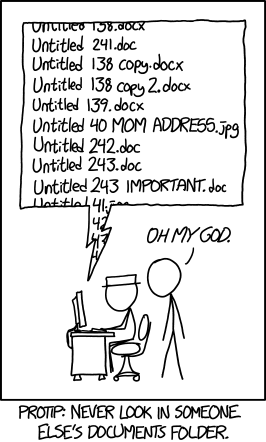
‘Protip: Never look in someone else’s documents folder.’ by Randall Munroe available at https://xkcd.com/1459/ under a Creative Commons Attribution-NonCommercial 2.5 License.
There are a number of other bad file naming examples catalogued by Twenty Pixels such as the Overly Underscored or Signs of Frustration. Do any of these examples look familiar?
The File Organisation: Naming episode of Data Carpentry’s Reproducibility of Research lesson contains principles and examples that we can apply to finding and working with files that will save us time later. For example, ISO 8601, the preferred format for dates: YYYY-MM-DD. It introduces best practices such as using special case styles, ‘Kebab-case’ and ‘Snake_case’. Dryad has additional guidance on creating reusable data packages including folder and file structure.
Naming files sensible things is good for you and for your computers
Working with data is made easier by structuring your files in a consistent and predictable manner. Without structured information, our lives would be much poorer. As library and archive people, we know this. But let’s linger on this a little longer because for working with data it is especially important.
Examining URLs is a good way of thinking about why structuring data in a consistent and predictable manner might be useful in your work. Good URLs represent with clarity the content of the page they identify, either by containing semantic elements or by using a single data element found across a set or majority of pages.
A typical example of the former are the URLs used by news websites or blogging services. WordPress URLs follow the format:
ROOT/YYYY/MM/DD/words-of-title-separated-by-hyphens- https://cradledincaricature.com/2015/07/24/code-control-and-making-the-argument-in-the-humanities/
A similar style is used by news agencies such as a The Guardian newspaper:
ROOT/SUB_ROOT/YYYY/MMM/DD/words-describing-content-separated-by-hyphens- https://www.theguardian.com/uk-news/2014/feb/20/rebekah-brooks-rupert-murdoch-phone-hacking-trial
In data repositories, URLs structured by a single data element are often used. The National Library of Australia’s TROVE uses this format:
ROOT/record-type/REF- https://trove.nla.gov.au/work/6315568
The Old Bailey Online uses the format:
ROOT/browse.jsp?ref=REF- https://www.oldbaileyonline.org/browse.jsp?ref=OA16780417
What we learn from these examples is that a combination of semantic description and data elements make for consistent and predictable data structures that are readable both by humans and machines. Transferring this kind of pattern to your own files makes it easier to browse, to search, and to query using both the standard tools provided by operating systems and by the more advanced tools Library Carpentry will cover.
In practice, the structure of a good archive might look something like this:
- A base or root directory, perhaps called ‘work’.
- A series of sub-directories such as ‘events’, ‘data’, ’ projects’, etc.
- Within these directories are series of directories for each event, dataset or project. Introducing a naming convention here that includes a date element keeps the information organised without the need for subdirectories by, say, year or month.
All this should help you remember something you were working on when you come back to it later (call it real world preservation).
The crucial bit for our purposes, however, is the file naming
convention you choose. The name of a file is important to ensuring it
and its contents are easy to identify. Data.xslx doesn’t
fulfill this purpose. A title that describes the data does. And adding
dating convention to the file name, associating derived data with base
data through file names, and using directory structures to aid
comprehension strengthens those connections.
Plain text formats are your friend
Why? Because computers can process them!
If you want computers to be able to process your stuff, try to get in
the habit where possible of using platform-agnostic formats such as
.txt for notes and .csv (comma-separated
values) or .tsv (tab-separated values) for tabular data.
TSV and CSV files are both spreadsheet formats. These plain text formats
are preferable to the proprietary formats (e.g., Microsoft Word) because
they can be opened by many software packages and have a strong chance of
remaining viewable and editable in the future. Most standard office
suites include the option to save files in .txt,
.csv, and .tsv formats, meaning you can
continue to work with familiar software and save your files in the more
perennial formats. Compared to .doc or .xls,
these formats have the additional benefit of containing only
machine-readable elements.
When working with files for automation or computational purposes, it
is more important to focus on meaningful transmission of data as opposed
to fancy formatting. Whilst using bold, italics, and colouring to
signify headings or to make a visual connection between data elements is
common practice, these display-orientated annotations are not (easily)
machine-readable and hence can neither be queried and searched nor are
appropriate for large quantities of information. One rule of thumb is if
you can’t find it by
Ctrl+F/Command+F it isn’t
machine readable. Preferable are simple notation schemes such as using a
double-asterisk or three hashes to represent a data feature: for
example, we could use three question marks to indicate something that
needs follow up, chosen because ??? can easily be found
with a Ctrl+F/Command+F
search.
Use machine readable plain text notation for formatting
There are some simple notation schemes that are also plain text and
machine readable, but can be used to render simple formatting. One such
scheme is called Markdown, a lightweight markup language. A markup
language is a metadata language that uses notation to distinguish
between the content and the formatting of the content. Markdown files,
which use the file extension .md, are machine and human
readable. Markdown applications can be disparate, from simple to-do
lists, to extensive manual pages. For example, GitHub renders text via
Markdown. For instance, you can inspect the underlying
Markdown for this episode, File naming & formatting.
How can I format a Markdown file?
There are a number of ways we can do this, for instance hackmd.io or cryptpad.fr/code, we will use Dillinger.io referenced in the Markdown Guide. Go to Dillinger.io and change the headings to bold.
To bold text you can either use **bold text** or
__bold text__.
The Markdown Guide is a helpful resource for learning Markdown but you can also try:
For more advanced Markdown examples, the internet can be a helpful
resource. For instance, if you need to convert a .csv table
to a .md table you can find helpful resources such as Convert CSV to
Markdown.
The following resource provides further background on Markdown for
people in library- and information-related roles:
Ovadia, Steven. “Markdown
For Librarians And Academics.” Behavioral & Social Sciences
Librarian 33.2 (2014): 120-124.
Applications for writing, reading and outputting plain text files
We’ve already discussed why plain text formats are needed for working with data, and it’s also important to understand that you need different tools to work with these formats. Word processors like Microsoft Word, LibreOffice Writer, and Google Docs will explicitly not work for this purpose – those tools are meant to optimize how documents appear to humans, not to computers. They add many hidden characters and generally are unsuitable for working with plain text files. The category of tool you’ll want to use for data is called a text editor. Text editors save only the text that you type – there is no hidden formatting or metadata. What you see in a text editor is what a computer will see when it tries to process that data.
A free, cross-platform editor that works well for handling plain text files is Visual Studio Code. For Windows users, Notepad++ is recommended. Mac or Unix users may find Komodo Edit, Kate or Gedit useful. Combined with pandoc, a Markdown file can be exported to PDF, HTML, a formatted Word document, LaTeX or other formats, so it is a great way to create machine-readable, easily searchable documents that can be repurposed in many ways. This Programming Historian tutorial spells out what to do.
In Library Carpentry: The UNIX Shell lesson, we all see how the command line can be a powerful tool for working with text files.
Key Points
- Data structures should be consistent and predictable.
- Consider using semantic elements or data identifiers to data directories.
- Fit and adapt your data structure to your work.
- Apply naming conventions to directories and file names to identify them, to create associations between data elements, and to assist with the long term readability and comprehension of your data structures.
